This page describes how to map a network drive to your PC and access the scan folders on the server.
Map a Nework Drive PC:
1. File Explorer, This PC, Map Network Drive
2. Enter the drive and folder path (\\historydc01.ad.history.msu.edu\scan) into the Map Network Drive window.
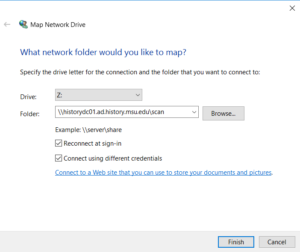
3. Ensure that the folder path is correct, make sure ‘Reconnect at logon” is checked, and click on ‘Connect Using a Different Username”
4. Enter your server username and password. (for example j.doe)
5. The folder should open, check to see that your network drive has been successfully mapped by double clicking on My Computer again, the network drive should appear beneath your local drives.

